Quickstart Without Google Tag Manager
Deploy The Cookie Jar SDK directly on your website.
Deploying The Cookie Jar is as simple as putting our SDK script as high in your website’s head as possible. You need to place it as high in the head as possible so that it initialises before any of your marketing tags. Once the Cookie Jar SDK has been initialised, it will automatically search for a current consent state, showing the banner / modal if it can not find one. You can also use a number of the SDK functions to fetch or use the consent state in your other website scripts.
To get started with the SDK, you can work through the following steps:
-
Sign up for The Cookie Jar
If you still need to, you must create an account with us first. Follow these steps to get your free 30-day trial.
-
Set up your domain
Once you have signed up, you will receive a welcome email with all the information you need to log in and get started. When you first log in, you will be prompted to create your first domain. To simplify things, we have several commonly used default settings when you set up a domain, including templates and location settings that determine when the modal vs banner should show. We recommend reviewing these to ensure that they align with your business requirements.
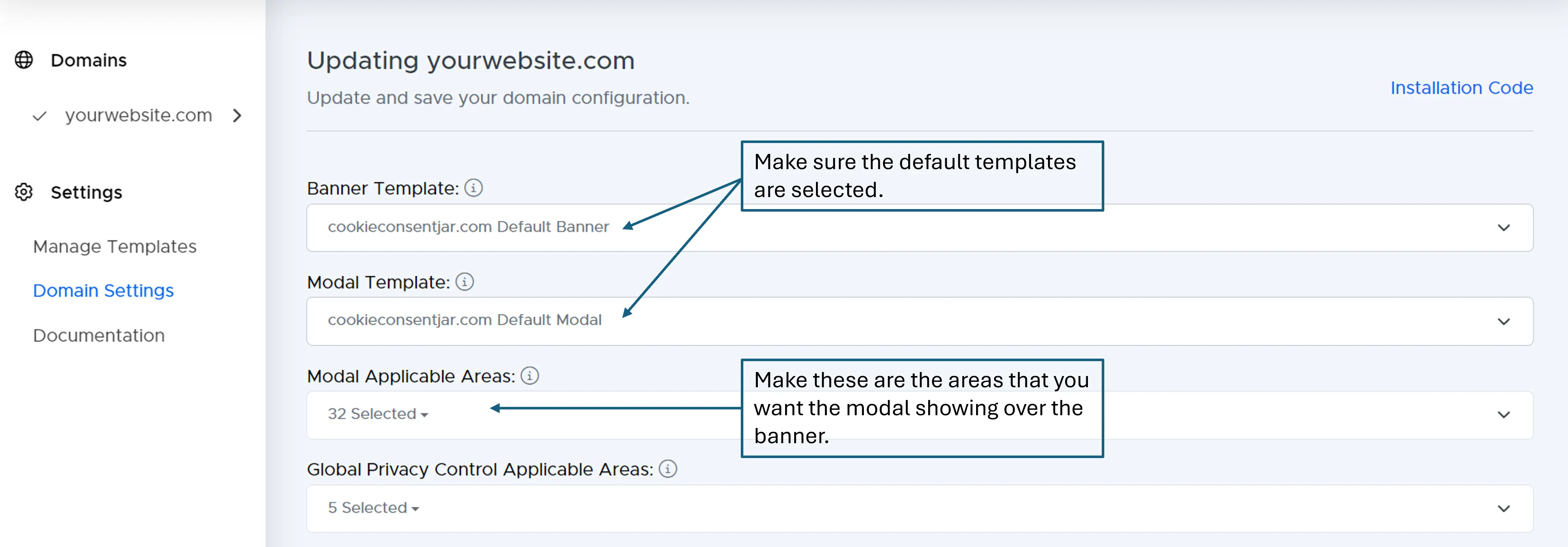 A view of the domain configuration settings.
A view of the domain configuration settings. -
Install the SDK
Get the SDK installation code by clicking on the “Installation Code” link at the top of your domain’s settings in the UI. Once you have it, paste it as high into your website’s head as possible. Once deployed, you will begin seeing the banner/modal pop up on your site and have access to the CookieJar SDK functions for further usage.
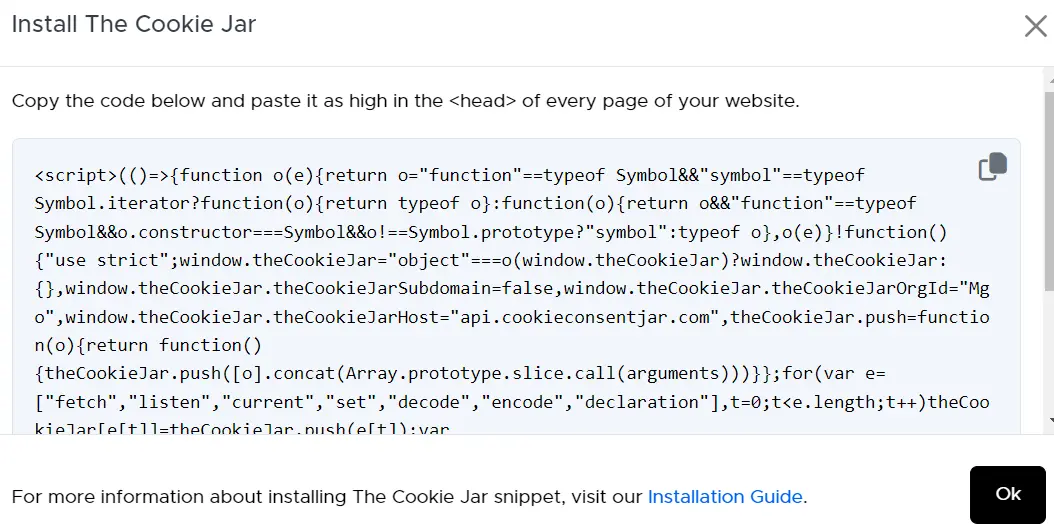 Fetching The Cookie Jar install script from the domain configuration tab.
Fetching The Cookie Jar install script from the domain configuration tab.Pro Tip: You can add additional functions to the SDK’s load rules that will trigger once it has successfully initialised. For example, once The Cookie Jar has been initialised, set up a Google default consent state or begin loading your tag management solution. You can do this by pushing to loadOptions in the SDK script, and then the SDK will run these once it has finished. You can push to loadOptions at any time.
<script> window.theCookieJar.addLoadOption(function() { console.log('Your additional function has loaded!'); }); </script>